Bookmarking from Marklog dashboard
In this article, we cover how to create new bookmarks from Marklog's website. For other alternatives like Twitter, Telegram or Browser Extensions, please check the corresponding help article or email hello@marklog.app for support.
Adding a bookmark from Marklog's website
Adding bookmarks from Marklog's website is the traditional and fastest way to get started.
To create new bookmarks from the dashboard view (https://marklog.app/bookmarks), follow these simple steps:
- Click the “Add Bookmark” big blue button or, alternatively, hit Command + A key on Mac or Control + A on Windows.
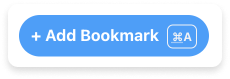
- When the modal appears, paste the bookmark's URL in the “Link” text input.
- Once you paste the bookmark, the system is going to automatically generate a title, description and suggested tags for you.
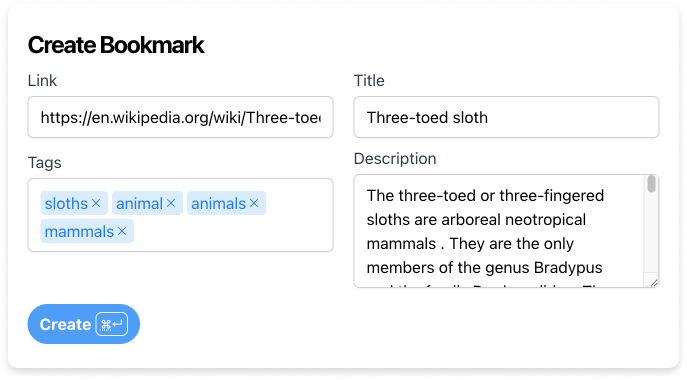
- Finally, review the suggested content and hit “Create”.
FAQs
I don't want to access my dashboard to add bookmarks. What other choices do I have?
If adding bookmarks from the website does not fit your workflow, we have these other options:
Did we miss something?
Not to worry! Just email our support team at hello@marklog.app ✌️