Bookmarking with Marklog browser extensions
In this article, we cover how to create new bookmarks from any of the Marklog browser extensions. For other alternatives like Twitter, Telegram or Web dashboard, please check the corresponding help article or email hello@marklog.app for support.
What is a browser extension
A browser extension is a small and simple application stored in your browser which provides additional functionality.
Marklog extensions enable allow you to bookmark without having to access the dashboard. You will be able to save any URL without having to leave the page.
The Marklog extension is available for all common and most used browsers.
- Mozilla Firefox
- Apple's Safari
- Google Chrome
- Microsoft Edge
- Opera
- And other Chromium based browsers
Installing Marklog's browser extension
The install procedure is practically the same for all browsers. In this tutorial, we are going to use Google Chrome as an example.
Follow these simple steps to get started:
- Search for "Marklog" in your browser's extension marketplace. For Google Chrome, extensions are installed from the Chrome Web Store
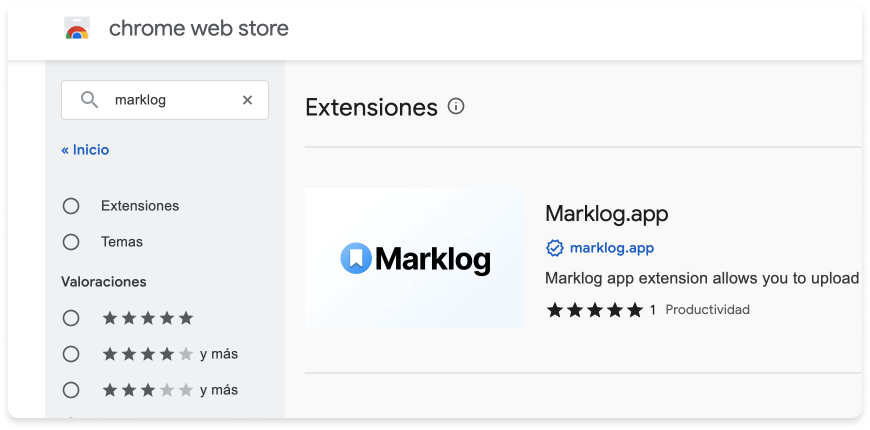
- Find the big "Add to Chrome" or similar button to add the extension to your browser.
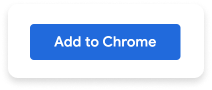
- And finally, you can make use of the extension from the browser's toolbar.
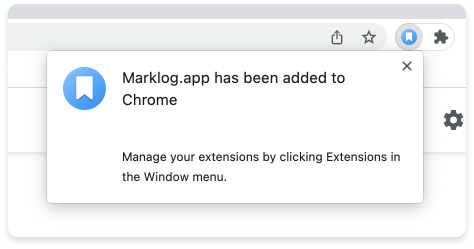
- If you haven't yet, you'll be asked to login to your Marklog account. We need an open session in order to store the bookmarks on the right place.

Adding a bookmark from the Marklog browser extension
Adding a bookmark using the the browser extension is a straighforward process:
- Find a website you want to bookmark.
- Click on the extension's icon and wait until it populates the details and the AI generates the content for you.
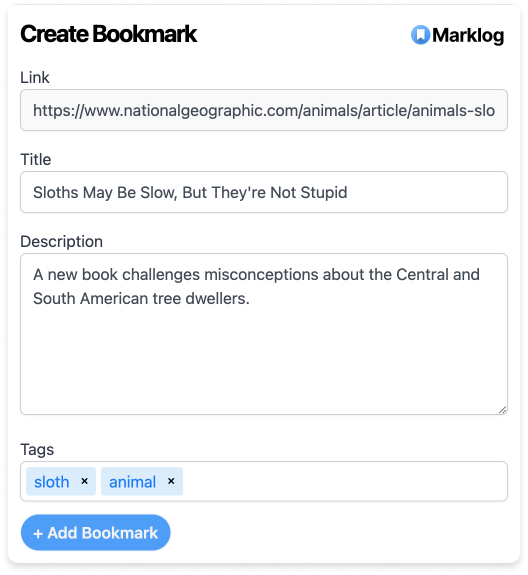
- Review the content and make changes if needed.
- Finally, just click "Add Bookmark" and it will be automatically bookmarked in your account. 🎉
FAQs
How can I uninstall the browser extension
Most browser extensions can be uninstalled by right-clicking the extension's icon and selecting “Remove from browser”.
Did we miss something?
Not to worry! Just email our support team at hello@marklog.app ✌️